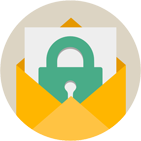Rebex Mail Pack
IMAP, POP3, SMTP, EWS, MSG, MS Graph, MIME, S/MIME libraries for .NET
Download 30-day free trial Buy from $299More .NET libraries
-
 Rebex File Transfer Pack
Rebex File Transfer Pack
FTP and SFTP together
-
 Rebex Total Pack
Rebex Total Pack
All Rebex .NET libraries together
Back to feature list...
Easy-to-use API
On this page:
Sending email using SMTP
A typical SMTP session goes through the following steps:
- Connect to an SMTP server.
- Validate the server certificate (this is done automatically by default, but you can perform the validation yourself).
- Log in - if required, authenticate with a user name and password or using a certificate.
- Send e-mail messages, etc.
- Disconnect.
The following code sends a simple mail message:
string sender = "my_account@gmail.com";
string recipient = "to@example.org";
string subject = "Test";
string body = "Hello World!";
// create SMTP client instance
using (var smtp = new Rebex.Net.Smtp())
{
// connect to Gmail SMTP server
smtp.Connect(gmail_smtp_hostname, SslMode.Explicit);
// authenticate with your email address and password
smtp.Login(sender, password);
// send mail
smtp.Send(sender, recipient, subject, body);
// disconnect (not required, but polite)
smtp.Disconnect();
}
Dim sender As String = "my_account@gmail.com"
Dim recipient As String = "to@example.org"
Dim subject As String = "Test"
Dim body As String = "Hello World!"
' create SMTP client instance
Using smtp = New Rebex.Net.Smtp()
' connect to Gmail SMTP server
smtp.Connect("smtp.gmail.com", SslMode.Explicit)
' authenticate with your email address and password
smtp.Login(sender, password)
' send mail
smtp.Send(sender, recipient, subject, body)
' disconnect (not required, but polite)
smtp.Disconnect()
End Using
Sending e-mail can be even easier. Check out Sending e-mail with a single line of code.
Getting list of unread emails using IMAP
A typical IMAP session goes through the following steps:
- Connect to an IMAP server.
- Validate the server certificate (this is done automatically by default, but you can perform the validation yourself).
- Log in - if required, authenticate with a user name and password or using a certificate.
- Select a folder, find email messages, download messages, etc.
- Disconnect.
The following code finds all unread e-mail messages and prints information about each of them:
// create IMAP client instance
using (var imap = new Rebex.Net.Imap())
{
// connect to Gmail IMAP server
imap.Connect("imap.gmail.com", SslMode.Implicit);
// authenticate
imap.Login(username, password);
// select folder to work with
imap.SelectFolder("INBOX");
// get list of unread messages
ImapMessageCollection list = imap.Search(ImapSearchParameter.Unread);
// print some info
foreach (ImapMessageInfo info in list)
{
Console.WriteLine("From: {0}", info.From);
Console.WriteLine("To: {0}", info.To);
Console.WriteLine("Subject: {0}", info.Subject);
}
// disconnect (not required, but polite)
imap.Disconnect();
}
' create IMAP client instance
Using imap = New Rebex.Net.Imap()
' connect to Gmail IMAP server
imap.Connect("imap.gmail.com", SslMode.Implicit)
' authenticate
imap.Login(username, password)
' select folder to work with
imap.SelectFolder("INBOX")
' get list of unread messages
Dim list As ImapMessageCollection = imap.Search(ImapSearchParameter.Unread)
' print some info
For Each info As ImapMessageInfo In list
Console.WriteLine("From: {0}", info.From)
Console.WriteLine("To: {0}", info.To)
Console.WriteLine("Subject: {0}", info.Subject)
Next
' disconnect (not required, but polite)
imap.Disconnect()
End Using
Note: Although implicit SSL mode has been discouraged since 1999 (see RFC 2595) Gmail and some other providers still only supports this mode. Explicit mode should be used instead when available.
Getting list of unread emails using Exchange Web Services (EWS)
A typical EWS (Exchange Web Services) session goes through the following steps:
- Connect to an Exchange server.
- Validate the server certificate (this is done automatically by default, but you can perform the validation yourself).
- Log in - if required, authenticate with a user name and password or using a certificate.
- Select a folder, find email messages, download messages, etc.
- Disconnect.
The following code finds all unread e-mail messages and prints information about each of them:
// create EWS client instance
using (var client = new Rebex.Net.Ews())
{
// connect to Exchange server
client.Connect(hostname, SslMode.Implicit);
// authenticate
client.Login(username, password);
// to select folder to work with use either:
// - client.FindFolder(EwsFolderId.Root, "folderName")
// - predefined folder id
var folder = EwsFolderId.Inbox;
// get list of unread messages
var list = client.Search(
folder,
EwsSearchParameter.IsRead(false));
// print some info
foreach (EwsMessageInfo messageInfo in list)
{
Console.WriteLine("From: {0}", messageInfo.From);
Console.WriteLine("To: {0}", messageInfo.To);
Console.WriteLine("Subject: {0}", messageInfo.Subject);
}
// disconnect (not required, but polite)
client.Disconnect();
}
' create IMAP client instance
Using client = New Rebex.Net.Ews()
' connect to Exchange server
client.Connect(hostname, SslMode.Implicit)
' authenticate
client.Login(username, password)
' to select folder to work with use either
' - client.FindFolder(EwsFolderId.Root, "folderName")
' - predefined folder id
Dim folder = EwsFolderId.Inbox
' get list of unread messages
Dim list As EwsMessageCollection = client.Search(
folder,
EwsSearchParameter.IsRead(False))
' print some info
For Each messageInfo As EwsMessageInfo In list
Console.WriteLine("From: {0}", messageInfo.From)
Console.WriteLine("To: {0}", messageInfo.To)
Console.WriteLine("Subject: {0}", messageInfo.Subject)
Next
' disconnect (not required, but polite)
client.Disconnect()
End Using
Getting list of unread emails using Microsoft Graph API
A typical Graph session goes through the following steps:
- Connect to Exchange Online (Microsoft 365) server.
- Authenticate using an OAuth access token.
- Find e-mail messages, download e-mails, send e-mails, or more.
- Disconnect.
The following code searches for unread e-mail messages and shows information about them:
// create Graph client instance
using (var client = new Rebex.Net.GraphClient())
{
// connect to Exchange Online (Microsoft 365) server
client.Connect();
// authenticate with your OAuth access token
client.Login(token);
// get first page of a list of unread messages from the 'Inbox' folder
var unread = GraphMessageSearchParameter.IsRead(false);
GraphMessageCollection messages = client.Search(GraphFolderId.Inbox, unread);
// print some info
foreach (GraphMessageInfo info in messages)
{
Console.WriteLine("Subject: {0}", info.Subject);
Console.WriteLine("From: {0}", info.From);
Console.WriteLine("To: {0}", info.To);
}
// disconnect (not required, but polite)
client.Disconnect();
}
Note: This code returns the first page of the results. See Paging results for more information about paging.
Downloading emails using POP3
A typical POP3 session goes through the following steps:
- Connect to a POP3 server.
- Validate the server certificate (this is done automatically by default, but you can perform the validation yourself).
- Log in - if required, authenticate with a user name and password or using a certificate.
- Download emails, delete emails, etc.
- Disconnect.
The following code downloads all emails:
// create POP3 client instance
using (var pop3 = new Rebex.Net.Pop3())
{
// connect to Gmail POP3 server
pop3.Connect("pop.gmail.com", SslMode.Implicit);
// authenticate
pop3.Login(username, password);
// get message list
Pop3MessageCollection list = pop3.GetMessageList();
// print some info
Console.WriteLine("{0} email(s) found.", list.Count);
// download all messages
foreach (Pop3MessageInfo info in list)
{
MailMessage mail = pop3.GetMailMessage(info.SequenceNumber);
// do something with the mail
// ...
}
// disconnect (required to commit delete operations)
pop3.Disconnect();
}
' create POP3 client instance
Using pop3 = New Rebex.Net.Pop3()
' connect to Gmail POP3 server
pop3.Connect("pop.gmail.com", SslMode.Implicit)
' authenticate
pop3.Login(username, password)
' get message list
Dim list As Pop3MessageCollection = pop3.GetMessageList()
' print some info
Console.WriteLine("{0} email(s) found.", list.Count)
' download all messages
For Each info As Pop3MessageInfo In list
' do something with the mail
' ...
Dim mail As MailMessage = pop3.GetMailMessage(info.SequenceNumber)
Next
' disconnect (required to commit delete operations)
pop3.Disconnect()
End Using
Note: Although implicit SSL mode has been discouraged since 1999 (see RFC 2595) Gmail and some other providers still only supports this mode. Explicit mode should be used instead when available.
Loading and saving Outlook mail messages using MSG
To load a message, use MsgMessage.Load() method.
To save a message use MsgMessage.Save() method.
Both methods accept path or Stream arguments.
// create an instance of MsgMessage
var message = new MsgMessage();
// load a message from file
message.Load(@"C:\MyData\sample.msg");
// .. work with the message
// save the message into a memory stream for later use
var stream = new MemoryStream();
message.Save(stream);
stream.Position = 0;
' create an instance of MsgMessage
Dim message = New MsgMessage()
' load a message from file
message.Load("C:\MyData\sample.msg")
' .. work with the message
' save the message into a memory stream for later use
Dim stream = New MemoryStream()
message.Save(stream)
stream.Position = 0
Back to feature list...